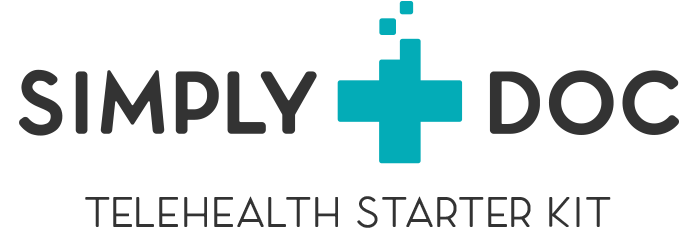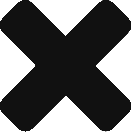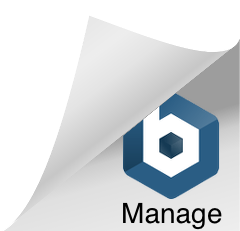What’s the best way to start a telehealth video call? If a patient needs to speak with their doctor remotely, it’s not as simple as dialing a phone number or starting a Skype or FaceTime call (that wouldn’t be HIPAA-compliant!). This is something our team at SimplyDoc thinks about when we’re configuring a new instance of SimplyDoc for our clients. That’s because we pride ourselves on being able to accommodate a wide range of workflows. In this post, I’ll share with you a few things to consider for your telemedicine workflow in your healthcare video software.
I was reminded of this when I recently received an email from a well-respected medical university’s telehealth email list, which included a number of new forms for their different medical groups to use. The “Request for Telemedicine Consultation” form caught my eye. I won’t name the institution because I don’t know the full context of how this form is used, and they may have a perfectly sensible reason for it. But the idea of a patient first filling out a paper form before being able to have a telemedicine consultation in their system seemed counterintuitive to me. To make matters worse, after you complete the form, the instructions tell you where to fax it! One thing I can say for sure is that I would never recommend a fax machine for your telehealth workflow.
To explore how a good telehealth workflow should work in a medical clinic or mental health practice, let’s consider the different scenarios we might encounter. At a high level, I think we are dealing with either scheduled telehealth visits or the telehealth equivalent of a “walk-in” visit.
Scheduled telehealth visits
A scheduled visit is pretty straightforward. The patient and provider have both scheduled a time on their calendars for a telehealth visit by video. Presumably, they’ve been instructed where to go to join that video call. They will either log into the same site they used to schedule their visit, or they will click on a link that was emailed or texted to them prior to the scheduled time.
Since that scenario is relatively simple, I’ll focus on the second scenario, a telehealth “walk-in” visit.
Telehealth “walk-in” visits
In SimplyDoc, we refer to these “walk-in” visits as Instant Calls because there was no pre-arranged visit. The patient has a short-term need (“I woke up sick”) and they want to speak with the first doctor available. I’ll also refer to doctors as the medical professionals receiving the call in this blog post, but keep in mind that this could be any form of medical professional or office staff at a medical practice or mental health clinic.
Instead of fax machines and forms, let’s imagine the different ways a patient might initiate this Instant Call.
1: By clicking a button on the medical clinic’s website
In SimplyDoc, we allow the addition of a button to your home page for Instant Calls. The button or link can say whatever you want, but typically it’s something like, “Speak to a doctor now.” When the patient clicks the link, two things might happen, perhaps depending on the time of day. If this is an “off-hours” call, then we can set up an on-call rotation so that the doctor on-call that night gets a text notification that a patient is waiting to speak with them in the virtual waiting room. As soon as they join using the link texted to them, the doctor is in a secure video chat with the patient.
If this link is used during normal clinic working hours, then we can configure this message to go to the front desk of the office staff. Just like walking in to the clinic in person, the receptionist can speak with the patient to determine if they should come into the office or not. If a virtual visit is possible, they can bring one of the office staff into the video call to discuss with the patient remotely.
2: By clicking a button in the telemedicine application
This scenario is the same as above. The exception is if your clinic uses a custom mobile application, we can put the link to our telehealth platform into your app for you.
3: By using a link provided by a chat bot or human chat agent
In this scenario, there is a text chat box on the clinic’s website. When a patient visits the site, they can use this live-chat feature to exchange typed messages with your clinic’s front desk staff. This could be for asking a simple question or confirming an office visit. Perhaps they also want to speak with someone now, and your front desk staff (i.e., a human chat agent) can insert a link into the text chat for the patient to join a doctor or nurse in the virtual waiting room.
These text chats on large corporate sites are increasingly staffed by chat bots that can understand common requests and answer basic customer service questions without the intervention of a live agent. As these technologies continue to improve, we can also imagine using one of those chat bots to supply a link in the chat for the patient to speak with a live doctor or nurse at the clinic.
4: By first speaking via a phone call
In this scenario, the patient uses the more traditional way to contact their local medical clinic: the telephone. In the course of speaking with someone at the clinic, it is suggested that they could handle this visit remotely if the patient wants. If the patient agrees, then the receptionist at the medical clinic texts them a private link to their phone. When the patient clicks on that link, they are put into a secure video chat with medical staff at the clinic.
For more sophisticated off-hours scenarios, we could also imagine a workflow where the patient gets an automated message which offers to text them a link to video chat with the on-call doctor if this is an urgent situation.
5: An in-person visit prompts staff to remotely bring in the on-call doctor
In one final scenario, let’s assume that the patient is already at the medical clinic for their normal visit. In the course of that visit, the medical staff want to bring a second doctor into the conversation. Maybe they are a specialist in some area of concern to the patient, or perhaps their regular doctor is at home working that day but still conducting visits remotely with some patients. In this scenario, the medical clinic can have an instance of SimplyDoc configured on a tablet and bring that tablet into the exam room so the patient can speak with the remote doctor. If this feature is needed regularly, the clinic may want to mount that tablet on a medical cart with a high-quality video camera so it can be easily rolled into the exam room.
Workflow is crucial to high-quality telehealth
Today we looked at five different scenarios of how we might handle a “walk-in” telehealth visit, and no fax numbers were needed! Regardless of the use cases you’re considering for telehealth, ensuring a smooth patient experience is critical to making this a positive experience for both doctor and patient. That’s why we built SimplyDoc to be flexible enough to accommodate multiple workflows and to help you practice telehealth how you see fit. Contact us today for a demo!